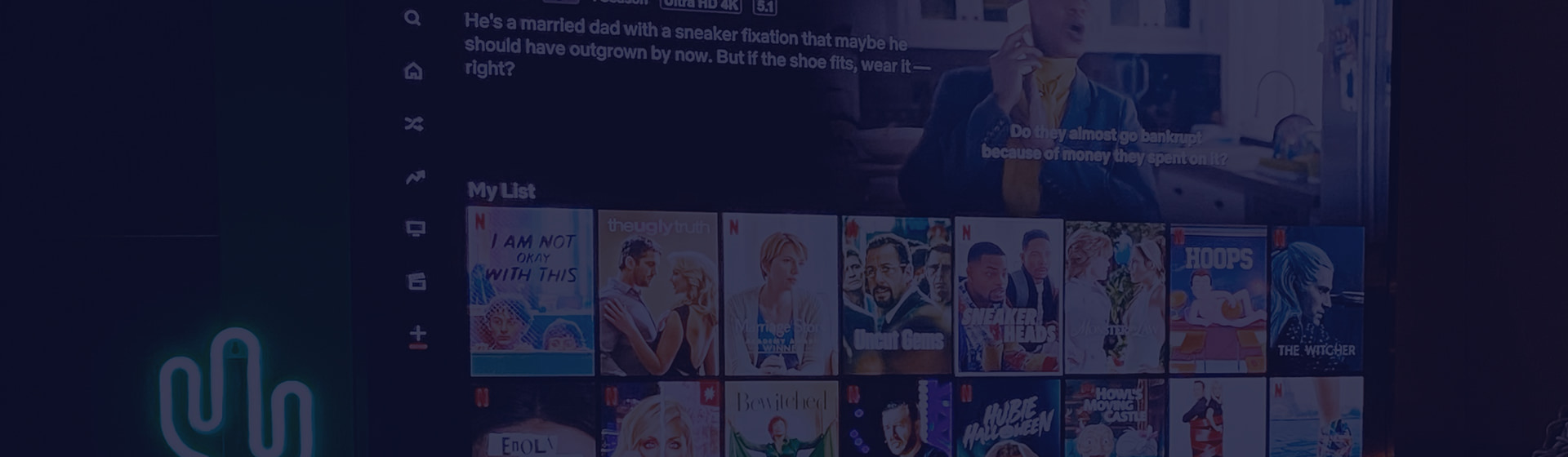StreamUlt Netflix Video Downloader is fully compatible with both macOS and Windows, allowing you to download Netflix movies, TV episodes, and other videos directly to your desktop or laptop. It preserves 100% of the original video quality and offers multiple customization options, including output format, subtitles, language preferences, and video encoding methods. Unlike other tools, it does not require the Netflix app to be installed; however, a valid Netflix subscription is necessary. StreamUlt supports all Netflix plans, including Standard with Ads, Standard, and Premium accounts.
Part 1. How to Install and Register StreamUlt Netflix Video Downloader
Step 1Download Streamult Netflix Video Downloader
From the page banner, you can choose and download the appropriate version of StreamUlt Netflix Video Downloader for your operating system (Windows or Mac). Run the downloaded installer and follow the on-screen instructions to complete the installation.
Step 2Register StreamUlt Netflix Video Downloader
Launch the StreamUlt Netflix Video Downloader and click the "Register" icon located in the top-right corner to open the registration window. Enter your licensed email address and registration code, and click "Register" button to activate the full version. Be careful of case-sensitive and ensure there are no spaces before or after the entered information.
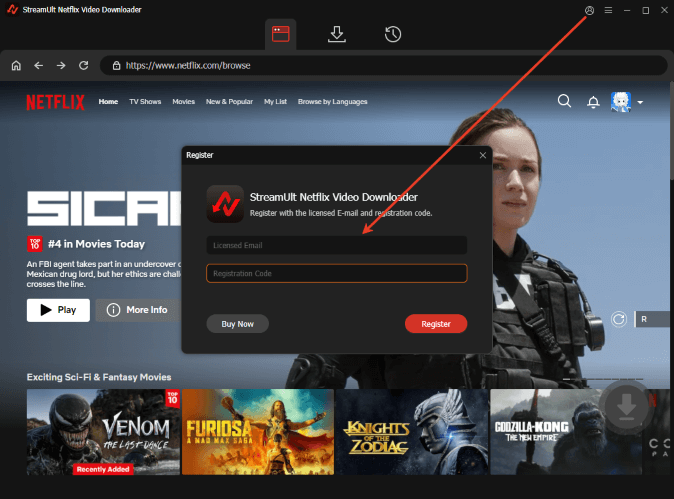
Note: The trial version allows downloading up to five minutes of each video. To unlock all features, purchasing a license is required, which you can do by clicking the "Buy Now" icon. After purchasing, you will receive an email with your registration code information within an hour or immediately.
Part 2. How to Download Netflix Videos to MP4 on Mac/Windows
Step 1Sign in to your Netflix account in StreamUlt
Go back to the main interface of StreamUlt Netflix Video Downloader and you will see there is a built-in Netflix Web Player. Tap the "Sign in" button to sign in with your Netflix account credentials. Browse the Netflix library directly within the app.

Note: If you're new to Netflix, you'll need to create an account and subscribe to one of Netflix plans. StreamUlt does not access any information from your Netflix account.
Step 2Customize Netflix Download Settings
Click the "Menu" icon (three horizontal lines) in the top-right corner and select Preferences. Choose the "Download" section or scroll down to this section, you can customize the output video parameters.
You can set your preferred video format (MP4 or MKV), video encoding (H.264 or AVI), video quality (High, Medium, Low), audio channel (Surround 5.1 DD+, Stereo AAC), audio language, subtitle types (Embedded subtitles, Independent subtitles), and subtitle language. Click "OK" to save your settings.

Step 3Browse and Select Netflix movies and TV shows to download
Use the built-in Netflix web player to browse or search for the desired movie or TV show. Alternatively, paste the URL of the Netflix video into the search bar to get the target video directly. Open the item to open its details page and the grey download icon will be red. Click it to load all Netflix videos.

Step 4Download Netflix seasons and TV episodes on Mac and PC
You can choose specific seasons or episodes to download by checking the box next to the title. It's also able to customize the output video, audio, and subtitle settings for each download. (If you've already set this in Preferences, you can skip this step.) Then, click the "Download" button to start the download, or hit "Add to List" to download later.

Step 5Locate MP4/MKV Netflix Downloads on Computer
Downloaded Netflix videos are saved in the default folder on your computer. Once the download is complete, click the "History" icon at the top to view all downloaded content. You can click the "folder" icon to locate them on your computer. Now, you can transfer them to any device and use any player to watch Netflix videos offline.