Casting Netflix on a big screen enhances the viewing experience with easy controls. But if you've tried to AirPlay it from your iPhone or Mac to your TV, you might have noticed it's not as straightforward as it used to be. Because Netflix has limited its direct AirPlay support. This guide explores whether you can AirPlay Netflix and smart workarounds to fix Netflix AirPlay not working for Mac and iOS devices.
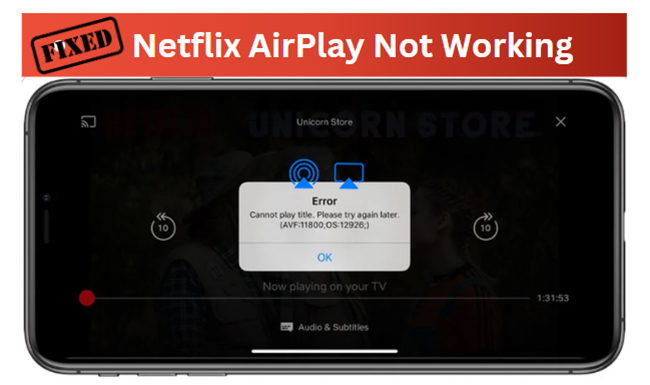
Part 1. Can You AirPlay Netflix from iPhone/Mac to TV?
Netflix no longer directly supports AirPlay from iPhone, iPad, and Mac. Previously, users could stream Netflix via AirPlay to smart TV or other AirPlay-enabled devices, but Netflix removed this feature in 2019. As a result, you won't find an AirPlay icon within the Netflix app or Netflix Web Player on your Apple device anymore.
Why Netflix No Longer Works with AirPlay?
The key reason lies in the technical limitations that arose when AirPlay expanded beyond Apple's own products. Once AirPlay became available on a wide range of smart TVs and not just Apple TVs, Netflix lost the ability to identify which device was receiving the stream. Without a way to guarantee consistent video quality or properly certify the devices, Netflix chose to end AirPlay support to protect the user experience.
Part 2. How to Fix Netflix AirPlay Not Working
Even though direct AirPlay streaming isn't supported anymore, there are still many Netflix AirPlay workarounds to enjoy your favorite movies and TV shows on your TV from your Mac and iOS devices. Let's dive into it!
Use Chromecast Built-In (Google Cast)
Chromecast is a great solution if you're looking for an effortless way to watch Netflix on your TV without AirPlay. Many newer smart TVs have built-in Chromecast support, making it incredibly easy to cast content directly from your iPhone, iPad, or Mac. Unlike screen mirroring, Chromecast streams Netflix directly from its servers to your TV, freeing up your device for other tasks while delivering higher-quality video and smoother playback. Plus, you can still use your phone or computer as a remote, giving you full control.
- Connect your TV and your mobile phone or computer to the same WiFi network.
- Open the Netflix app on your iPhone or iPad or visit Netflix.com via any web browser on your Mac computer.
- Log in to your ad-free Netflix account, tap the Cast icon (usually at the top right of the screen). It will automatically detect available devices.
- Select your TV from the list and play your desired Netflix content on your device. The Netflix movie will be cast to your TV.
![]()
Chromecast Built-in is supported only on select TV brands, including Philips, Polaroid, Sharp, Skyworth, Soniq, Sony, Toshiba, and Vizio.
Use Netflix Second Screen
Netflix's 2nd Screen feature offers another seamless way to control Netflix playback on your TV using your iPhone or iPad. Instead of casting or mirroring, it pairs your device with the Netflix app running on your TV, turning your phone or tablet into a remote control. This method gives you full access to Netflix's browsing features on your device while streaming on the big screen.
- Ensure your iPhone or iPad and TV are on the same Wi-Fi network.
- Open the Netflix app on both your mobile device and your TV. Authorize the same Netflix account on both devices.
- Tap the Cast icon on your Netflix app for iOS and select your TV from the list of available devices.
- Select and play your favorite movie or TV show on the Netflix app. It will show on your smart TV.
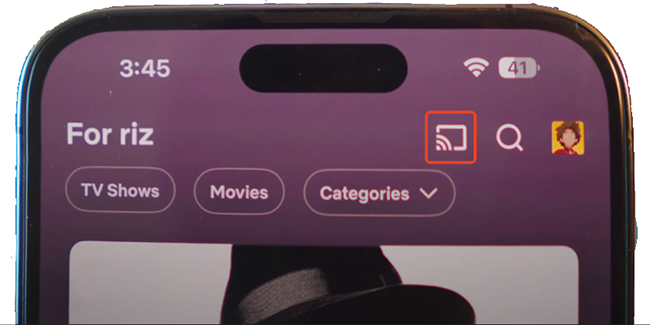
Use a Video Cable or Adapter
For those who prefer a wired connection to eliminate network issues, using a video cable or adapter is a reliable option. This method ensures minimal lag, consistent high-quality streaming, and no Wi-Fi dependency.
- Use a Lightning-to-HDMI video cable adapter for iPhones or iPads or a USB-C-to-HDMI adapter for newer Macs and iOS devices with a USB-C port. And connect your device to the TV using an HDMI cable.
- Go to the Settings > General > About > Apple HDMI Adapter on your TV to select the Model Code, such as A1438 or A1621.
- Play Netflix on your device, it will mirror directly to the TV.
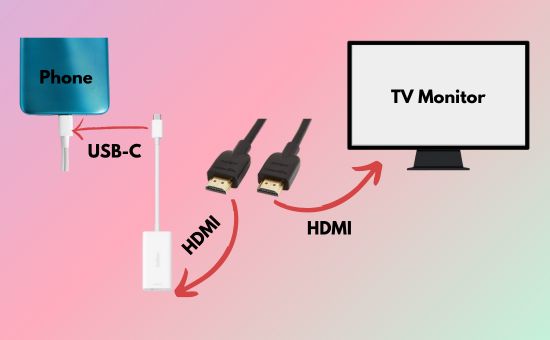
When you connect your iPhone or iPad to an external monitor or TV using a cable or adapter, downloaded Netflix movies and TV shows might display with black edges. This happens because of differences in video formatting and aspect ratios between your device and the external display.
Use the Netflix App on Smart TV Directly
If your TV is a Smart TV, chances are it already supports Netflix through a native app. This is the easiest and most reliable way to watch Netflix, without needing your iPhone, iPad, or Mac.
- Simply install the Netflix app on your TV or directly open the pre-installed one under the App Store.
- Sign in with your Netflix account by clicking the red Sign In button.
- Browse your Netflix library and stream your favorite video on your TV with no need to use AirPlay or any external device.

Netflix has discontinued support for the 2nd and 3rd generation Apple TV models. Users with these older devices will need to upgrade to a newer model or use an alternative device to continue accessing Netflix.
Use a Streaming Device
If your TV doesn't have smart features or the Netflix app isn't available, using an external streaming device is the next best thing. Devices like Apple TV, Roku, Amazon Fire Stick, and Chromecast plug into your TV's HDMI port and instantly add smart capabilities, including access to Netflix.
- Connect your streaming box to your TV.
- Install, open the Netflix app, and log in to your Netflix account.
- Start streaming Netflix movies and TV shows on your smart TV instantly.
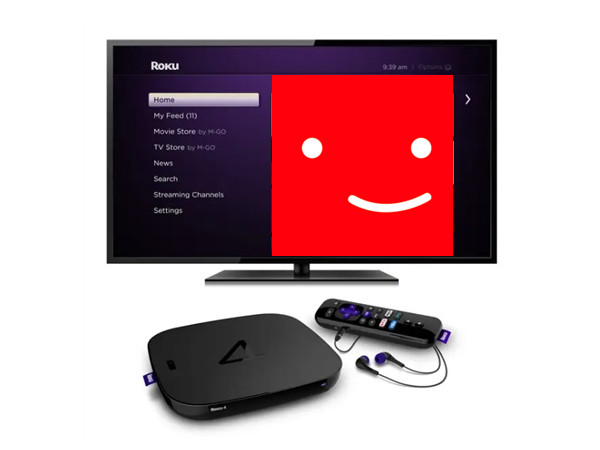
Use a USB Flash Drive via USB Port
Another convenient AirPlay Netflix not working workaround is to download Netflix videos to a USB flash drive and play them directly through your TV's USB port without an internet connection.
Since Netflix doesn't allow direct downloads to external storage through its app, you'll need a specialized tool, StreamUlt Netflix Video Downloader. This software lets you legally download Netflix movies and TV shows from any region to your computer in popular formats like MP4 or MKV, making them easy to transfer and play. During download, it will block Netflix ads and keep 1080p quality with Dolby 5.1 sound for a perfect offline viewing experience.
- Download and install StreamUlt Netflix Video Downloader on your computer. Open the program, log into your Netflix account within the app, and search for the title you want.
- Click the Download > Add to List button to load all Netflix videos to this software.
- Tap the menu > Preferences > Download option to select the Netflix video quality, video format, and subtitles.
- Press the Download button to start batch saving Netflix movies and TV shows to your local device.
- After downloading, transfer the file to a USB flash drive. Insert the flash drive into your TV's USB port. Use your TV's media player to browse and play the downloaded Netflix content.

Part 3. In Conclusion
While Netflix AirPlay is not working anymore, you still have multiple workarounds to enjoy your favorite shows and movies on a big screen. Whether it's casting via Chromecast Built-in, using Netflix Second Screen, connecting through a video cable, installing the Netflix app on a Smart TV, using a streaming device, or downloading Netflix videos with StreamUlt to play through a USB flash drive, you have plenty of alternatives. Pick the method that fits your setup, and you'll be back to watch Netflix offline without any hassle!
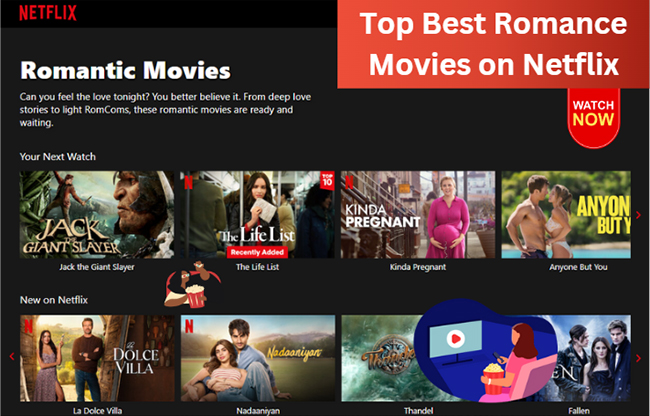
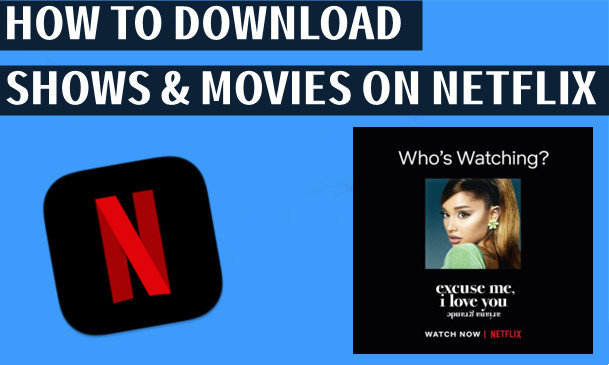


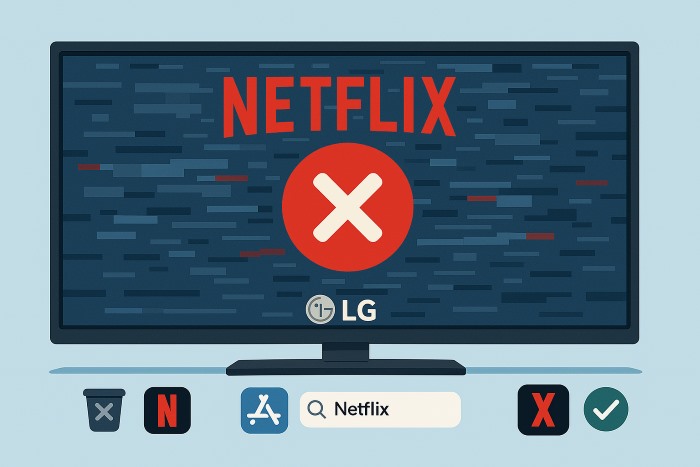


Leave a Comment (0)