Are you staring at your Vizio TV in frustration because Netflix suddenly stopped working? You're not alone. Many Vizio TV owners encounter Netflix connectivity issues, freezing apps, or compatibility problems that prevent them from enjoying their favorite shows and movies. Whether you own an older Vizio Smart TV or a newer model, these problems can be equally annoying.
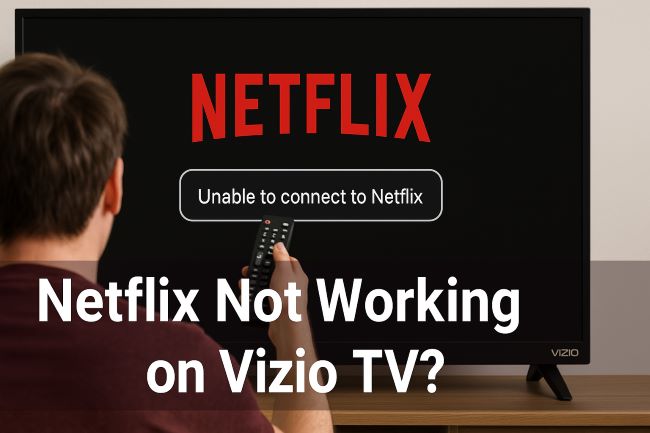
In this comprehensive guide, we'll explore why Netflix might not be working on your Vizio TV, provide step-by-step troubleshooting solutions, and introduce alternative methods to enjoy Netflix content even when the app refuses to cooperate.
Part 1. Common Reasons Netflix Stops Working on Vizio TVs
Before diving into solutions, it's helpful to understand why these issues occur in the first place.
Network Connectivity Issues
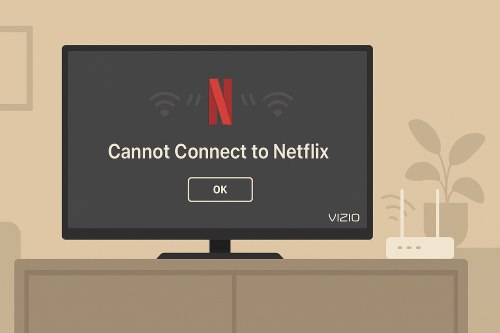
One of the most common reasons Netflix fails to work properly on Vizio TV is connectivity problems. Your Vizio TV might display error messages like "Unable to connect to Netflix" or "There's an issue with your streaming device" when your Wi-Fi signal is weak, your internet connection is too slow for streaming, your router is experiencing problems, or your network settings are incorrectly configured.
App Glitches and Bugs
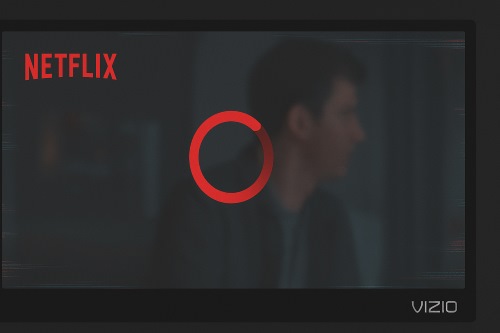
Like any software, the Netflix app can develop bugs or glitches that cause it to freeze during playback, show a continuous loading/spinning circle, crash when attempting to open, or display error codes like TVQ-PB-101 or UI-800-3.
Outdated Software
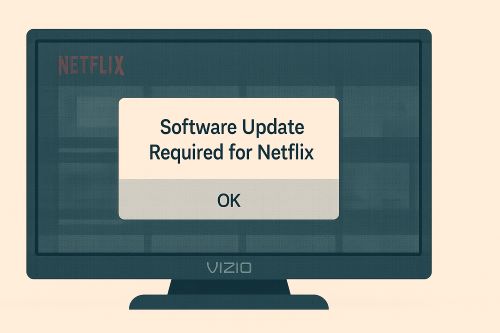
Both your Vizio TV's firmware and the Netflix app itself require regular updates to function properly. Running outdated versions can lead to compatibility issues, missing features, security vulnerabilities, and performance problems.
Compatibility Limitations with Older Models
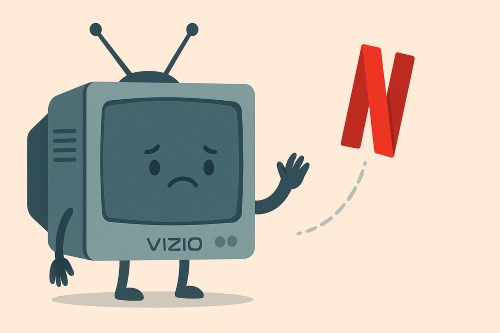
Perhaps the most frustrating issue is when Netflix simply isn't compatible with certain Vizio TV models anymore. Several older Vizio TVs, particularly those using the Vizio Internet Apps (VIA) platform from 2012-2014, have lost Netflix support due to technical limitations. In these cases, no amount of troubleshooting will bring Netflix back to life on the device itself. But you can try the alternative solutions introduced in part 3 and part 4 to get Netflix streaming on your Vizio TV again.
Part 2. Troubleshooting Solutions for Netflix Not Working on Vizio Smart TV
Let's start with the traditional fixes that might resolve your Netflix issues:
1. Power Cycle Your Vizio TV
Sometimes, a simple restart is all your TV needs:
Step 1. Turn off your Vizio TV
Step 2. Unplug the power cord from the wall outlet
Step 3. Wait for at least 5 minutes (this allows the TV to fully discharge)
Step 4. Plug the power cord back in
Step 5. Turn on your TV and try Netflix again
This process resets the TV's internal components and clears temporary memory issues that might be affecting the Netflix app.
2. Check Your Network Connection
Verify that your network is functioning correctly:
Step 1. Go to your Vizio TV's menu
Step 2. Select "Network" or "Network Settings"
Step 3. Run a connection test
Step 4. If the test fails, try reconnecting to your Wi-Fi network
For more reliable streaming, consider:
- Moving your router closer to your TV
- Reducing interference from other electronic devices
- Connecting your TV directly to the router via Ethernet cable
- Restarting your modem and router

Visit this page to learn more details.
3. Reinstall the Netflix App
If Netflix is crashing or not responding on Vizio TV, try removing and reinstalling the app:
For Vizio TVs with VIA or VIA Plus:
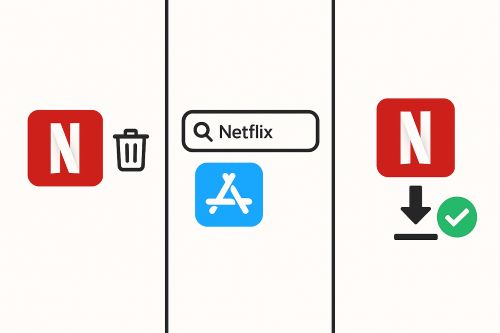
Step 1. Press the V button on your remote
Step 2. Navigate to Netflix in the app grid
Step 3. Press and hold the OK button until a menu appears
Step 4. Select "Delete" to remove the app
Step 5. Go to the "All Apps" section
Step 6. Find Netflix and install it again
For SmartCast Vizio TVs:
SmartCast TVs don't allow traditional app uninstallation. Instead, try:
Step 1. Go to "Settings" > "System" > "Reset & Admin"
Step 2. Select "Reset Apps"
Step 3. This will refresh all apps without affecting your TV settings
4. Factory Reset Your Vizio TV
If all else fails, you can try a factory reset—but remember this will erase all your settings:
Step 1. Go to "Settings" > "System" > "Reset & Admin"
Step 2. Select "Reset TV to Factory Defaults"
Step 3. Follow the on-screen instructions to complete the reset
Step 4. Set up your TV and Netflix again
Part 3. Best Solution to Solve Netflix Not Working on Older Vizio TV
When the Netflix app won't work on your Vizio TV, you don't have to miss out on your favorite content. The StreamUlt Netflix Video Downloader offers an elegant solution to this problem.
StreamUlt Netflix Video Downloader is a powerful software that allows you to download Netflix movies and TV shows to your computer. Once downloaded, you can transfer these files to a USB drive and watch them directly on your Vizio TV—no Netflix app required.
StreamUlt offers several advantages that make it an excellent solution for Vizio TV owners experiencing Netflix issues:
- HD Quality Downloads: Supports downloading videos in 1080p/720p resolution, ensuring you don't sacrifice quality when watching offline
- Multiple Format Options: Save Netflix content in MP4 or MKV formats for maximum compatibility with various devices
- Multi-language Support: Retain subtitles and audio tracks in different languages, so everyone can enjoy content in their preferred language
- Metadata Preservation: Keeps video title, year, cover art, and other information intact
- Flexible Subtitle Options: Choose between embedded, separate, or hardcoded subtitles
- Batch Downloading: Add all episodes of a series with one click for convenience
- Ad-Free Experience: Enjoy your content without interruptions
Step-by-Step Guide to Using StreamUlt
Here's how to use StreamUlt Netflix Video Downloader to solve your Vizio TV Netflix issues:
Step 1 Install and Launch StreamUlt

Download the StreamUlt Netflix Video Downloader on your PC or Mac and install it. Open the application and sign in with your Netflix credentials.
Step 2 Select and Configure Content

Browse through Netflix's vast library or search for specific movies and TV shows you want to download. Before downloading, customize your experience by clicking the menu icon in the top right corner and selecting "Settings". Here you can choose your preferred video format (MP4 or MKV), quality settings (1080p/720p), subtitle options, and audio preferences to ensure the best viewing experience on your Vizio TV.
Step 3 Download Your Favorites

After configuring your settings, locate the shows or movies you want to watch offline and click the download button next to each title. For TV series, take advantage of the batch download feature to queue all episodes at once. The download progress bar will show you exactly how long until your content is ready, and all downloaded files will be saved to your computer with full metadata and cover art intact.
Step 4 Transfer and Watch
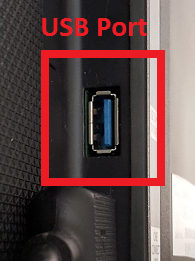
Once your downloads are complete, connect a USB drive to your computer and copy the Netflix files onto your USB drive. After safely ejecting the USB drive from your computer, insert it into your Vizio TV's USB port. Now you can enjoy your favorite Netflix shows and movies without worrying about streaming issues, internet connection, or app compatibility problems.
This method bypasses the need for the Netflix app entirely, allowing you to watch Netflix content on any Vizio TV with a USB port—even older models that no longer support the Netflix app.
Part 4. Other Alternatives to Stream Netflix on Vizio TV
While StreamUlt offers a comprehensive solution, there are other options to consider as well:
External Streaming Devices
Connect a streaming device like a Roku, Amazon Fire Stick, or Chromecast to your Vizio TV's HDMI port. These affordable devices support the latest Netflix app and can breathe new life into older TVs.
HDMI Connection from Other Devices
Connect a laptop, tablet, or smartphone to your TV using an HDMI cable. Play Netflix on your device and it will display on your TV screen.
Game Consoles
If you own a PlayStation or Xbox, these devices have excellent Netflix apps and can connect to your TV via HDMI.
Part 5. FAQs about Vizio TV Netflix Not Working
Q1.How do I update Netflix on my Vizio TV?
A1.For VIA/VIA Plus Vizio TVs:
Step 1. Delete the current Netflix app (Press V button > highlight Netflix > press and hold OK > select Delete)
Step 2. Go to the Vizio app store
Step 3. Find and reinstall the Netflix app to get the latest version
For SmartCast TVs, apps update automatically through the SmartCast platform, so manual updates aren't necessary.
Q2.What do common Netflix error codes like NW-2-5 or UI-800-3 mean on my Vizio?
A2.While specific causes can vary, generally:
- NW-series errors (like NW-2-5) usually indicate a network connectivity problem preventing your TV from reaching Netflix servers. Focus on restarting your TV, modem, router, and checking your network connection test.
- UI-series errors (like UI-800-3) often point to an issue with outdated information stored on the device. Signing out/in of Netflix or power cycling the TV frequently resolves these.
Q3.How do I sign out of Netflix on my Vizio TV?
A3.Signing out and back in can often refresh your connection and resolve issues. Here's the general process (slight variations may exist):
Open the Netflix app on your Vizio TV and navigate the Netflix menu. Often, you press the left arrow on your remote to bring up the side menu, or you might select your profile icon.
Step 1. Look for an option like "Get Help", "Settings", or scroll down to the bottom of the side menu.
Step 2. Select "Sign out".
Step 3. Confirm that you want to sign out.
Step 4. Once signed out, you can sign back in using your Netflix email and password.
Read More:How to Log Netflix Out of All Devices [Smart TV, Xbox, iPad & More]
Q4.My internet connection is fine, why is Netflix still not working on my Vizio?
A4.Even with a working internet connection, problems can occur within the TV's software or the Netflix app's stored data. Ensure your Vizio TV's firmware is up-to-date (Menu > System > Check for Updates). Power cycling the TV is also crucial in this scenario. Persistent issues might point towards deeper software conflicts only solvable by a factory reset, or it might simply be a temporary app glitch.
Q5.How do I reset Netflix on my Vizio TV?
A5.To reset Netflix on your Vizio TV, follow these steps:
Step 1. Press the V button or Home button on your remote to access the app menu
Step 2. Navigate to the Netflix app
Step 3. Press and hold the OK button until a menu appears
Step 4. Select "Delete" to remove the app
Step 5. Go to the "All Apps" section and reinstall Netflix
Step 6. Sign in with your credentials to set it up again
For SmartCast TVs, you can go to Settings > System > Reset & Admin > Reset Apps to refresh all applications without changing other settings.
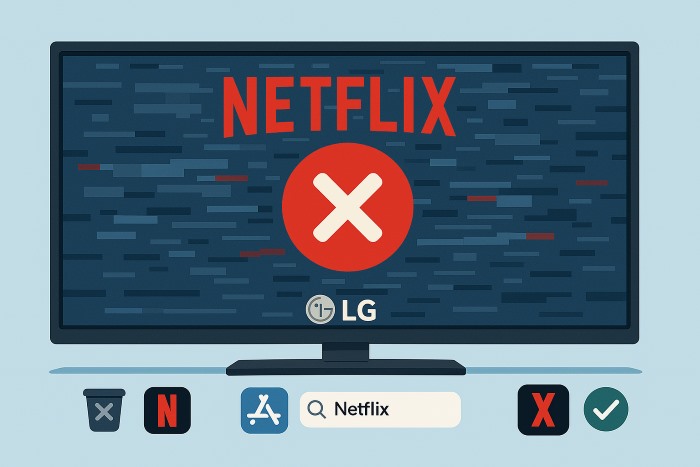
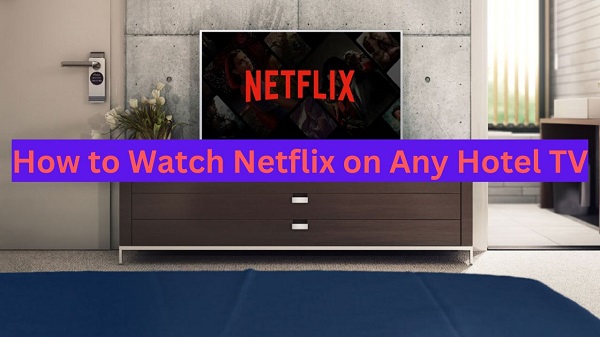
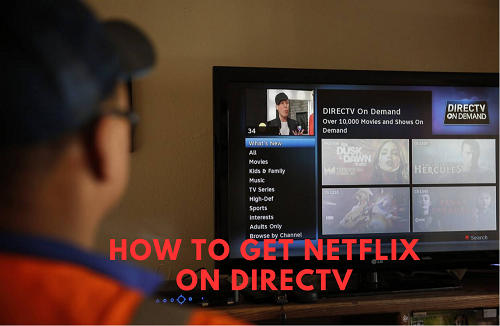


Leave a Comment (0)