Want to watch your favorite Netflix shows when you're not connected to the internet? It's a common desire! While Netflix does offer a download feature, it comes with some limitations, like how many things you can download on each device and how long those downloads last. This can lead people to look for other ways to save videos for offline viewing.

OBS Studio is a free and popular tool for screen recording and live streaming, so it might seem like a simple way to capture Netflix videos. However, Netflix has built-in protections that prevent screen recording, making the process more challenging. In this guide, we'll show you how to fix the black screen issue, walk you through the steps to record Netflix with OBS, and explore whether it's truly the best option—or if there's a faster, more reliable way to download Netflix videos for offline viewing.
Part 1. Why the Black Screen When Recording Netflix with OBS?
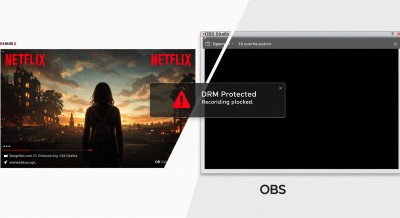
Ever tried recording something on Netflix with OBS Studio, only to be met with a frustrating black screen? You're not alone. This is a common issue, and it stems from how Netflix protects its content.
Think of it like a digital lock on a movie or TV show. Netflix uses a technology called Digital Rights Management, or DRM for short. This system is in place to prevent unauthorized copying and sharing of their videos, respecting copyright laws and agreements with studios and filmmakers.
When you attempt to record your screen while Netflix is playing, the DRM system detects this activity. As a security measure, it prevents the video signal from being captured, resulting in that blank, black screen you see in your recording. It's essentially a built-in mechanism to discourage illegal distribution of content.
However, there's a common workaround that some users try: disabling "hardware/graphics acceleration" in their web browser. This feature uses your computer's hardware to speed up certain processes, including video playback. By turning it off, you might be able to bypass the DRM's recording detection in some cases. We'll delve into the steps for this in the next part of our guide.
Part 2. How to Bypass Black Screen Issue When Recording Netflix with OBS
The most common and generally effective method to work around the Netflix black screen issue when recording with OBS Studio involves disabling graphics acceleration within the web browser used to access Netflix. Graphics acceleration is a feature that allows the browser to utilize the computer's graphics processing unit (GPU) to render web content, including videos, which can improve performance.
However, disabling this feature can alter how the browser handles video playback, effectively bypassing the DRM's ability to prevent screen recording in OBS. Here are the steps to disable graphics acceleration in some of the most popular web browsers:
For Google Chrome:
Step 1. Click on the three vertical dots (⋮) located in the top right corner of the Chrome window.
Step 2. From the dropdown menu, select "Settings".
Step 3. In the left-hand sidebar, click on "System".
Step 4. On the main settings page, find the option labeled "Use graphics acceleration when available" and toggle it off.
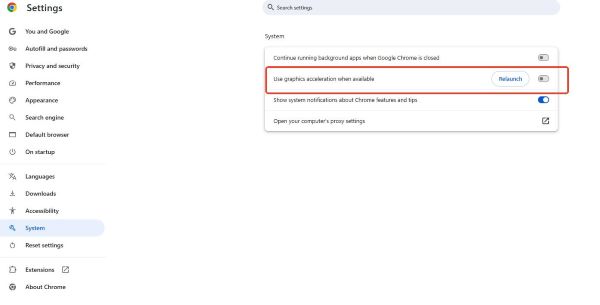
Step 5. After toggling the setting, a "Relaunch" button might appear. Click on it to restart Chrome for the changes to take effect. Chrome is often cited as the most reliable browser for this workaround.
For Mozilla Firefox:
Step 1. Click on the hamburger menu icon (☰) located in the top right corner of the Firefox window.
Step 2. Select "Settings" from the dropdown menu.
Step 3. In the left-hand sidebar, click on the "General" tab.
Step 4. Scroll down to the "Performance" section.
Step 5. Uncheck the box next to "Use recommended performance settings".
Step 6. Uncheck the box below it labeled "Use hardware acceleration when available".
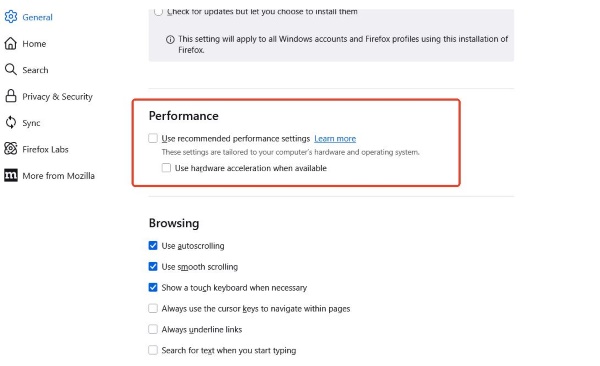
Step 7. Close the Settings tab and restart Firefox for the changes to be applied. While Firefox is another popular option, some users have reported encountering issues even after disabling hardware acceleration.
For Microsoft Edge:
Step 1. Click on the three horizontal dots (⋮) located in the top right corner of the Edge window.
Step 2. Select "Settings" from the dropdown menu.
Step 3. In the left-hand sidebar, click on "System and performance".
Step 4. Under the "System" section on the main settings page, toggle off the option "Use graphics acceleration when available".
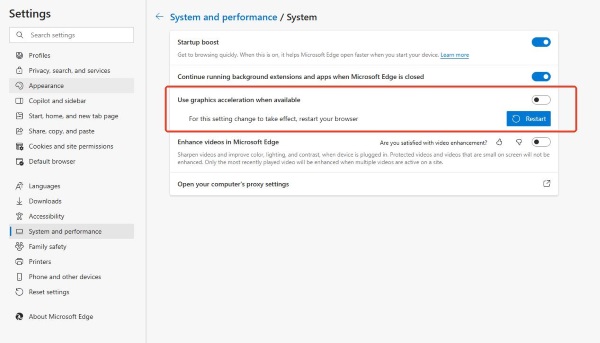
Step 5. Restart Microsoft Edge for the changes to take effect. It's worth noting that some users have experienced potential playback stuttering and frame drops in Edge after disabling graphics acceleration.
For Safari:
It's important to note that Safari, the default browser on macOS, does not offer the same level of control over hardware acceleration settings as Chromium-based browsers like Chrome and Edge . As an alternative for Mac users, one potential workaround involves using QuickTime Player's screen recording feature. To do this, open QuickTime Player, go to "File" > "New Screen Recording", and then start recording.
Part 3. How to Configure OBS Studio to Record Netflix
Once graphics/hardware acceleration is disabled in your browser, you can proceed with configuring OBS Studio to record Netflix. Follow these steps carefully:
Step 1 Install and Launch OBS Studio
Navigate to obsproject.com and download the appropriate version of OBS Studio for your operating system. Follow the on-screen instructions to install the software. Once installed, launch OBS Studio.
Step 2 Create a New Scene
Open OBS and locate the "Scenes" section in the bottom left. Click the " + " button to create a new scene. Name the scene, such as "Netflix Recording," and click OK.
Step 3 Add a Source (Display Capture or Window Capture)
Choose between "Window Capture" and "Display Capture". Window Capture is recommended as it captures only the Netflix browser window, while Display Capture records the entire screen.
Step 4 Configure Window Capture
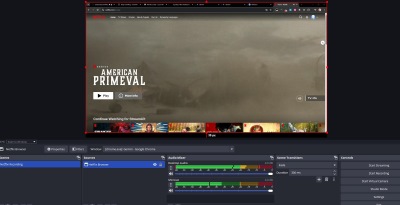
Click the " + " button in the "Sources" section and select "Window Capture." Name the source, such as "Netflix Browser," and click OK. In the "Properties" window, select the Netflix browser window from the dropdown list. Set "Capture Method" to "Windows 10" for Windows users or "Application Capture" for macOS users. Uncheck "Capture Cursor" if you do not want the mouse visible in the recording. Click OK to save settings.
OBS Studio is now set up and ready to record Netflix efficiently.
Part 4. A Seamless Alternative StreamUlt Netflix Video Downloader
Let's be honest—setting up OBS to record Netflix can be a bit of a hassle. Tweaking settings, dealing with black screens, and waiting through real-time recordings? Not exactly the most convenient way to save your favorite shows. If you're looking for a faster, easier, and more reliable way to download Netflix videos for offline viewing, StreamUlt Netflix Video Downloader is the perfect solution.
Unlike OBS, which requires you to record content in real-time (meaning you have to sit through the entire playback), StreamUlt lets you download Netflix videos directly in just a few clicks. No black screens, no interruptions, and no need to keep Netflix open while downloading.
Even better, StreamUlt downloads videos in HD (1080p/720p) while keeping multi-language subtitles and audio tracks intact—something OBS just can't do. And if you're someone who likes to binge-watch, you'll love the batch download feature that lets you grab entire seasons at once.
How to Use StreamUlt to Download Netflix Videos
Step 1 Download and Install StreamUlt
Download StreamUlt Netflix Video Downloader with the button above, then launch it on your computer.
Step 2 Log in to Netflix

Open StreamUlt and log in to your Netflix account within the built-in interface.
Step 3 Search for the Video

Use the search function in the built-in Netflix page to find the movie or TV show you want to download.
Step 4 Select Download Settings
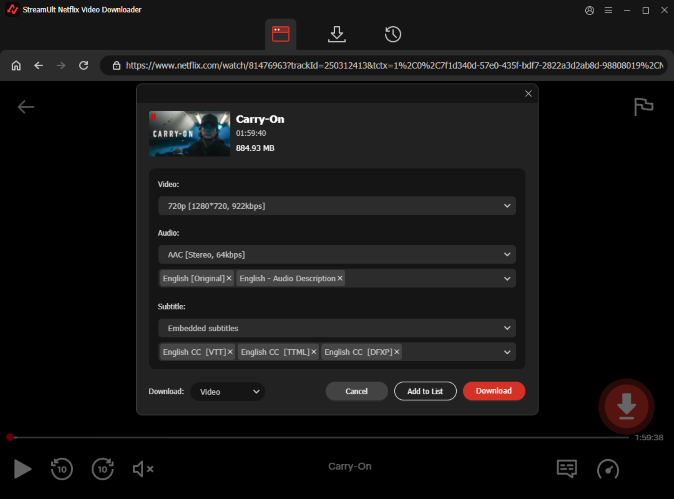
Choose your preferred video quality (1080p/720p), format (MP4/MKV), and subtitle/audio options.
Step 5 Download the Video

Click the "Download" button and let StreamUlt handle the process. Once complete, you can watch your Netflix content offline without any restrictions.
Part 5. OBS Studio vs. StreamUlt Netflix Video Downloader
So, you want to watch Netflix offline—should you go through all the setup and troubleshooting with OBS Studio, or just use StreamUlt Netflix Video Downloader to get straight to the good part? Let's break it down in plain English.
| Feature | OBS Studio | StreamUlt Netflix Video Downloader |
|---|---|---|
| Ease of Use | Can be complex, requires technical knowledge to set up and troubleshoot | User-friendly interface, designed specifically for downloading |
| Reliability (DRM Handling) | Requires a browser workaround (disabling hardware acceleration) that might not always work and can have side effects | Directly bypasses DRM, resulting in reliable downloads without black screens |
| Video Quality | Potentially lower quality due to screen recording being a lossy process | High quality downloads, often up to 1080p, potentially better than recorded quality |
| Audio Quality | Can experience issues with no sound or out-of-sync audio, requires careful configuration | Support high-quality audio like EAC3 5.1 surround sound |
| Download Speed | Records in real-time, making it slow for long videos or entire seasons | Offers fast download speeds and often supports batch downloading of multiple episodes or movies |
| Output Formats | Primarily depends on recording settings, MKV is common, MP4 possible | Support popular formats like MP4 and MKV, ensuring broad device compatibility |
| Subtitle Options | Not directly supported, might require separate tools or methods | Include options to download subtitles in multiple languages, either as SRT files or embedded |
| Audio Track Selection | Limited control over audio tracks during recording | Allow users to select preferred audio tracks for download |
| Ad Removal | Not available | Remove ads from downloaded videos, even on ad-supported Netflix plans |
| Cost | Free | Paid software, although often with a free trial available |
As the comparison illustrates, while OBS Studio is a versatile and free tool, its use for recording Netflix comes with several hurdles and potential drawbacks. StreamUlt Netflix Video Downloader, on the other hand, is specifically designed to overcome these challenges, offering a more seamless, reliable, and feature-rich solution for enjoying Netflix content offline.
Part 6. FAQs about Recording Netflix with OBS Studio
Q1.Can OBS record Netflix?
A1.Yes, but recording Netflix directly often results in a black screen due to Netflix's use of Digital Rights Management (DRM) to protect its content from unauthorized copying. However, there are workarounds that involve disabling hardware/graphics acceleration in your web browser, which can allow OBS to record Netflix content.
Q2.Is there a way to fix the black screen issue when recording Netflix with OBS?
A2.Yes, a common workaround is to disable "hardware acceleration" in your web browser (like Chrome or Firefox) before recording. You'll find instructions on how to do this in the main article.
Q3.I followed the steps to record with OBS, but my recording has no sound. What can I do?
A3.This is a common issue. Make sure you have the correct audio source selected in OBS Studio's settings, usually under the "Audio" tab. You'll want to ensure your desktop audio device is capturing the sound from your browser. The article provides more detailed steps on troubleshooting audio problems.
Q3.Will the video quality of my OBS recording be as good as the original Netflix stream?
A3.Not always. Screen recording can sometimes result in a slight loss of video quality . Factors like your internet connection and OBS settings can also affect the final quality.
Q4.Is it legal to record Netflix content with OBS?
A4.Netflix's terms of service typically prohibit recording its content. While recording for personal, non-commercial use might be considered fair use in some jurisdictions, it's important to be aware of the potential legal and ethical implications.
Part 7. Conclusion
Recording Netflix with OBS Studio, while technically possible with certain workarounds, often presents a series of challenges, including the persistent issue of black screens, potential audio problems, stuttering and lag, and the possibility of lower video quality. The setup can be complex, and troubleshooting often requires technical knowledge.
In contrast, StreamUlt Netflix Video Downloader offers a significantly more user-friendly and reliable solution for enjoying Netflix content offline. Its ability to seamlessly bypass DRM, provide high-quality downloads in versatile formats, offer faster download speeds with batch processing, and include features like subtitle and audio track selection makes it a superior alternative.
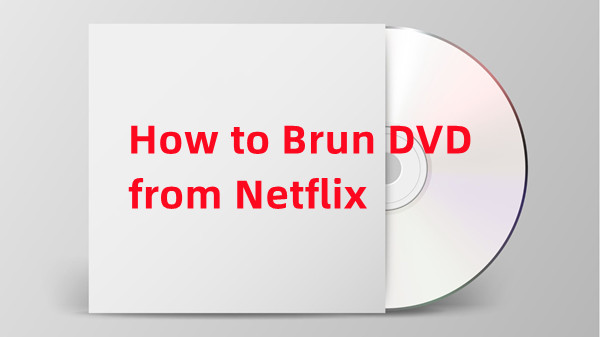
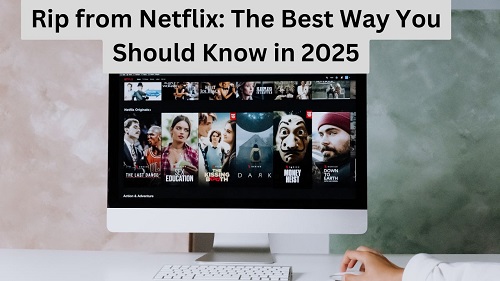
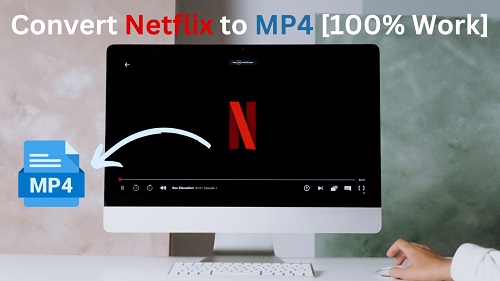
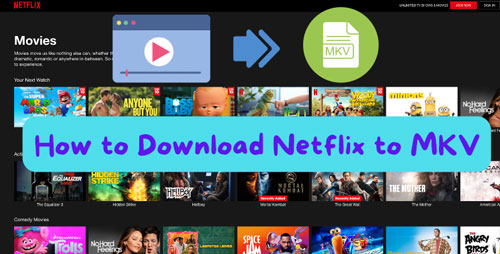

Leave a Comment (0)